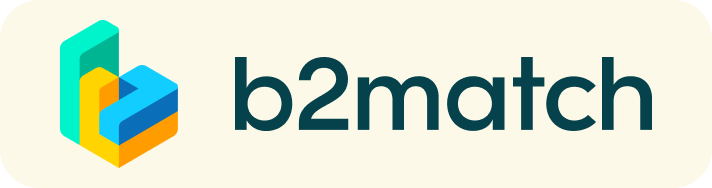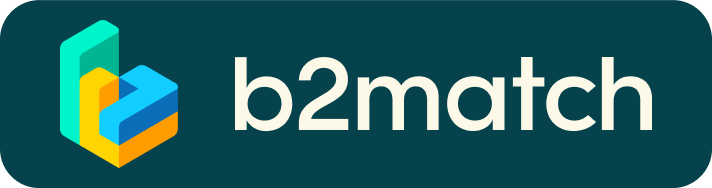FAQs
1. How to register
Register for the event by clicking on the button "Register now" on the upper right side of the website.
If you wish to participate in the matchmaking session, indicate when you would be available for meetings. This determines how many meetings you can have.
You will receive an email with an activation link to verify your email address and finish your registration.
Invest good time in creating a high-quality profile. This will be useful as your profile represents your virtual business card and can attract potential business partners.
You can publish up to 10 cooperation offers and/or requests in the exhibition.
2. What to do if you forgot your password
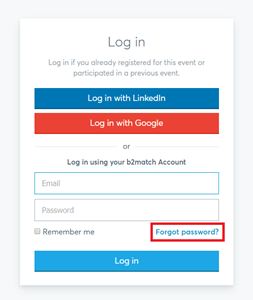
Click on “Login” in the top right corner and follow the link that says "Forgot your password?”.
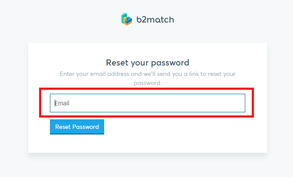
Enter the email address you used to register with b2match. Then click on the Reset Password button.
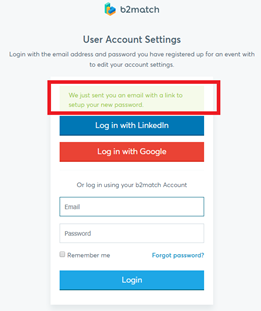
The system will send an email to this address to reset your password.
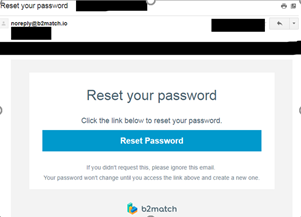
The notification email looks like this. Click the “Reset Password” button:
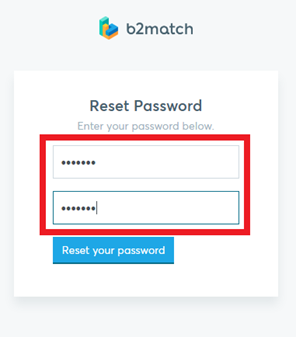
Please enter a new password with more than 8 characters twice.
After the new password is set, the system automatically logs in to your account and the password change is complete.
3. How to set my time zone
All participants need to include their time zone in the section “My profile”. This is very important, as the system will set your individual event agenda based on this information.
Example: Germany
Settings at “my profile”:
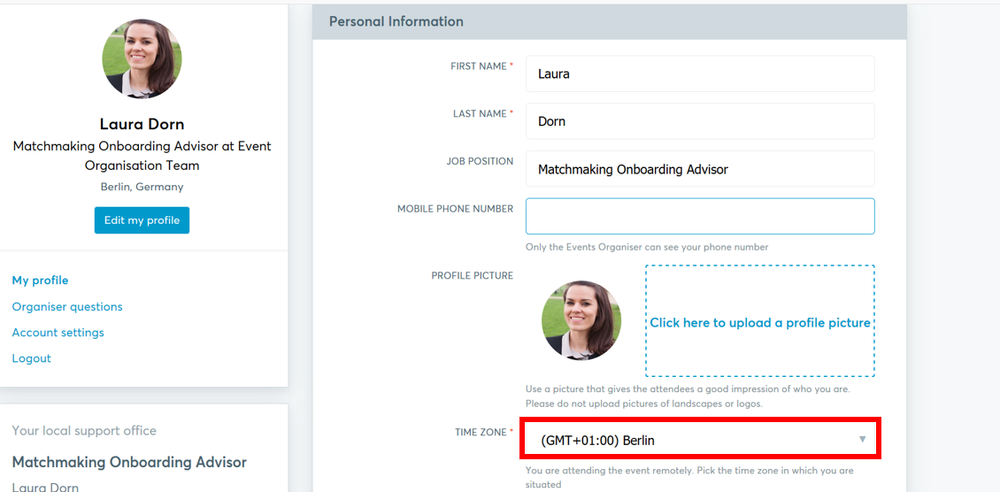
4. How to publish a business profile to showcase your business offers and/or requests
- Create a clear and concise business profile to raise your visibility on the Matchmaking platform in order to generate meeting requests.
- Your profile should describe who you are, what you can offer to potential partners and who you want to meet.
- Your profile will be visible to other registered participants before, during and after the event.
5. How can I identify suitable meeting partners?
- Identify promising participants by browsing through the “Participants” or “Exhibitions” tab.
- Use the “Send Message” button to explore common interests or directly request a meeting via the button “Meet”.
- Select the filter „Matchmaking“ to only display participants who will participate in the GET.invest Matchmaking session.
- Use other filter options such as country, organisation types, etc. to identify suitable matches.
6. When will I be able to book meetings?
- You may book meetings between the 9th of November and the 18th of November.
- However, we recommend booking meetings as soon as possible since highly requested meeting partners may be fully booked quickly.
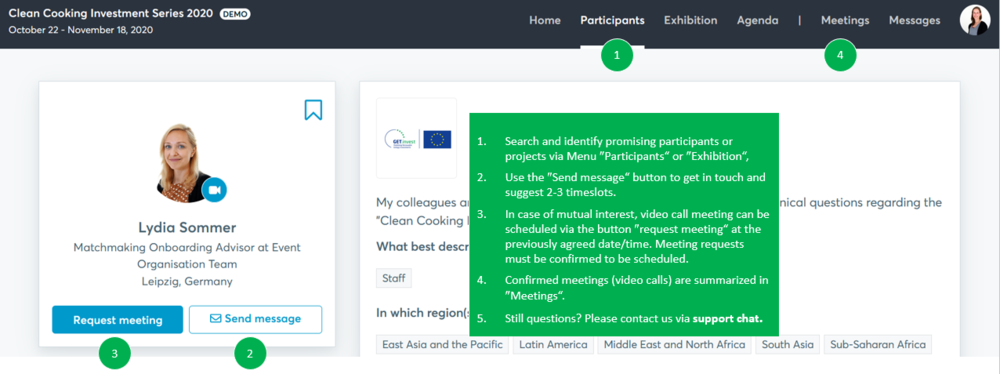
7. How can I send a meeting request?
- Once you identified promising participants by browsing through the “Participants” or “Exhibition” tab (see 6.), click on the green button "Meet" in a participant’s profile to send a meeting request.
- Participants who do not participate in the matchmaking session or who have no available time slots have no "Meet" button and appear as “Not available”.
- Note: As long as your counterpart has not confirmed your request, the meeting will not be scheduled.
8. How can I contact my requested meeting partner?
- Enter the participant’s profile via the tab "Participants”. Click on “send message” and start typing a message.
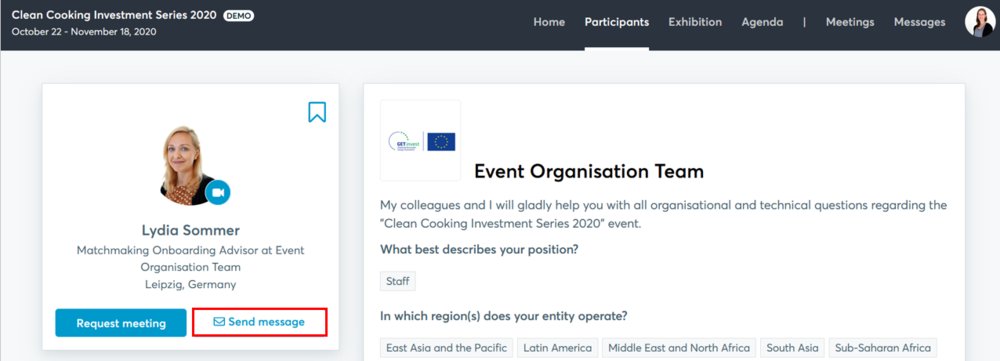
9. Where can I manage my meeting requests or scheduled meetings?
- All incoming and outgoing meeting requests are listed under the tab "Meetings" in the main menu.
- “Confirmed” tab: access your accepted meetings.
- “Pending” tab: access your pending meeting requests (meaning not yet accepted by the requested participant).
- “Cancelled” tab: access your cancelled meetings.
- Alternatively, you can see and start your scheduled meetings in your individual agenda.
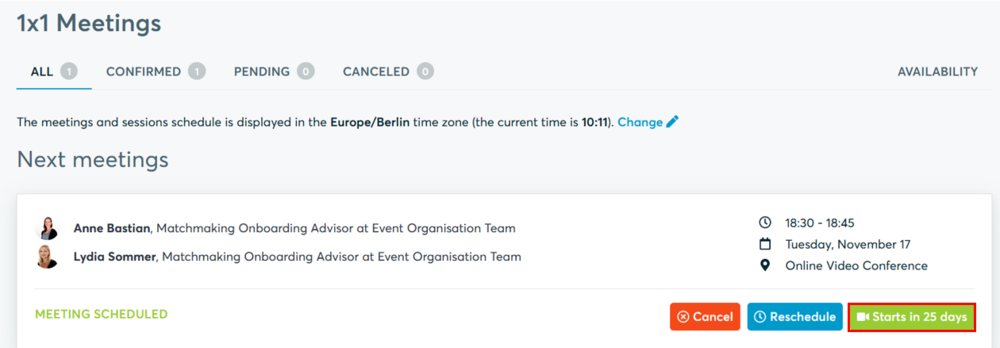
10. Why am I not receiving any meeting requests?
- Please make sure that you have confirmed your participation in the GET.invest Matchmaking session.
- The maximum number of possible meetings per person per event day is six. Once you exceed this number, you cannot receive any more meeting requests. If you wish to be open for meeting requests of other participants, you need to cancel one of your already scheduled meetings.
- If you have not received any meeting requests, check if you can improve your profile by providing information about your business activities, references and market offers and/or requests. Remember that your profile is your virtual business card. It is highly recommended to spend a good amount of time to create a professional and meaningful profile.
11. Why are some participants not available for meeting bookings?
- It is possible that the person you are looking to meet is not participating in the GET.invest Matchmaking session and therefore appears as “Not available”.
- In this case, you may always contact the participant via the “Message” button to explore common interests and suggest a meeting during the GET.invest Matchmaking session.
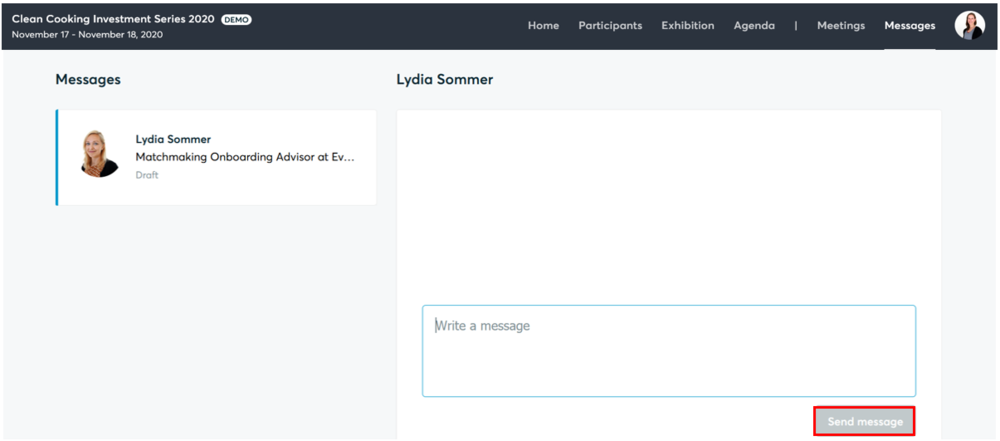
- If interested, the other participant needs to confirm his or her participation in the GET.invest Matchmaking session.
- Participants may also appear as “Not available”, if they are fully booked already or if both of you don’t have any common time slots.
12. How does the remote 1:1 networking work?
- Your 1:1 meetings will be managed remotely via video calls within the scheduled time frame.
- The video conferencing is provided by the b2match platform, thus no need to install any software.
- All confirmed meetings show the date/time of the meetings as well as the button "Start Meeting" or "Starts in X days/minutes". Please access your meeting by clicking on that button.
- We recommend testing the meeting function before the event to check your camera and microphone settings.
- For better sound quality, we recommend using a headset during the 1:1-meetings.
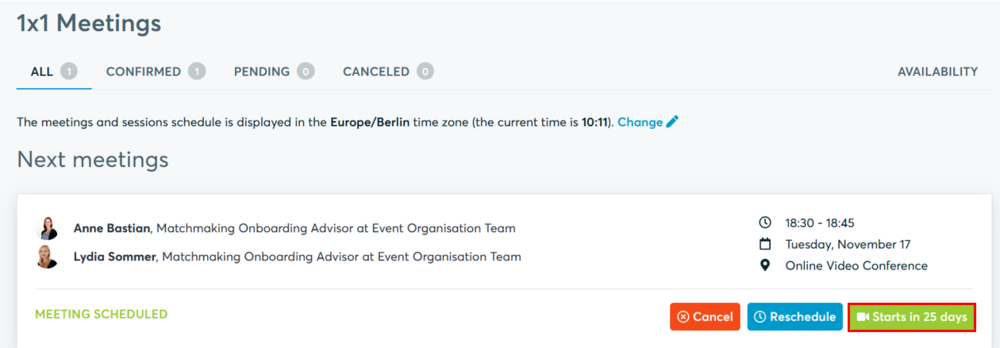
- Once the time for the meeting has come, click the "Start Meeting" button (see Menu: Meetings or Agenda).
- Your meeting partner does not show up? - Use the "Message" button to ask them to join the meeting or re-schedule the meeting to another date/time.
13. Why are some appointments not shown in your personal agenda?
- Your meeting request might still be pending or rejected.
- Your meeting might be cancelled by your meeting partner.
14. Why can’t I send out any more meeting requests?
- Please consider that you cannot schedule more than six meetings per event day.
- As pending requests block additional requests, please answer your meeting requests before you send out new requests.
15. Where can I get support?
- If you need any assistance during the process, please contact your personal onboarding advisor (See “My profile”\ “Your local support office”).
- Alternatively,
please contact our support team via the chat button in the lower-left
corner of the screen anytime between 10 am and 4 pm CE(S)T.